NVM for Windows Subsystem for Linux
A day back, I wrote about Setting up Hyper terminal with ZSH on Windows machine.
Although the setup might work flawless, but there were some hiccups when I tried Node projects with it.
So here are notes on the problems I faced and solutions I opted for.
- Your Window's NodeJs installation wont work in WSL. You would need to install it again using:
sudo apt install nodejs
sudo apt install npm
- When trying to npm, you might see below:

Solution to this is to remove the node_modules directory and install the packages again:
rm -rf ./node_modules
npm install
Still there might be cases where you can face problems like one below.
Where I am trying to install gatsby-cli but failed because of write permissions.
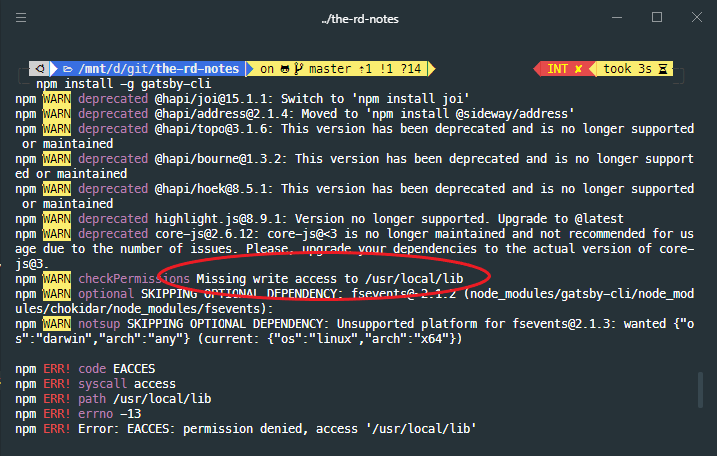
For the solution, you can refer to this StackOverflow answer.
NVM
As suggested in the SO answer, I decided to use nvm. Which felt a great option after reading about it.
So I removed node and npm using apt and installed nvm as below:
- Get the shell script
curl -sL https://raw.githubusercontent.com/creationix/nvm/v0.35.3/install.sh -o install_nvm.sh
- After verifying, run it
./install_nvm.sh
- It added its following stuff to the
.bashrcfile So i had to move it to.zshrcto make it work.
export NVM_DIR="$HOME/.nvm"
[ -s "$NVM_DIR/nvm.sh" ] && \. "$NVM_DIR/nvm.sh" # This loads nvm
[ -s "$NVM_DIR/bash_completion" ] && \. "$NVM_DIR/bash_completion" # This loads nvm bash_complet>
- Restart the hyper terminal or source the
.zshrcfile - You can list available node version with following command
nvm ls-remote
- Then you can install node as
```sh
nvm install 14.15.1
- Try checking node version to verify installation
node -v
- You can list node installations with
nvm ls
- Switching between versions can be achieved as below
nvm alias fix-bug 12.18.3
nvm use fix-bug
Conclusion
After setting up node with nvm. Everything worked smoothly.
Do remove node_modules directory and start fresh.
Thats it for this note.
HIH
~ RD
Related Articles
Setting up zsh with oh-my-zsh on Windows
Fixing the issue with bluetooth audio stuttering
Setting the cmder terminal on Windows
Setting up Git on Windows machine
Setting the new Windows machine