Setup New Windows Laptop
windowssetup
Oct 4, 2020# When installing
- Do not sign in to outlook account. It might end up with a name of user's directory on command line, that you might not like.
# After logging in
- Uninstall software
- Microsoft
- Cortana
- Feedback Hub
- Clipchamp
- Teams
- Mail and Calendar
- To Do
- News
- People
- Power Automate
- Skype
- Solitaire Collection
- Weather
- Xbox
- Xbox Live
- Gaming services
- Manufacturer's software
- Microsoft
# Update the OS & restart, if required.
# Get google chrome.
# Update winget from MS Store, optional (no exp, first time user)
# Install software
Use
https://winstall.apporhttps://winget.runto search apps if that helps. Otherwisewinget search <name>
PDF: No Adobe! pls. Better off with Edge or install Sumatra PDF.
- Bitwarden
- VS Code
- Git
- JDK
- IntelliJ
- Bruno
- NodeJs
Script
winget install Bitwarden.Bitwarden
winget install Microsoft.VisualStudioCode
winget install --id Git.Git -e --source winget
winget install --id=Amazon.Corretto.23.JDK -e --source winget
winget install --id JetBrains.IntelliJIDEA.Community -e --source winget
winget install --id=Bruno.Bruno -e
winget install --id=OpenJS.NodeJS -e
# Enable hibernate & Close lid settings
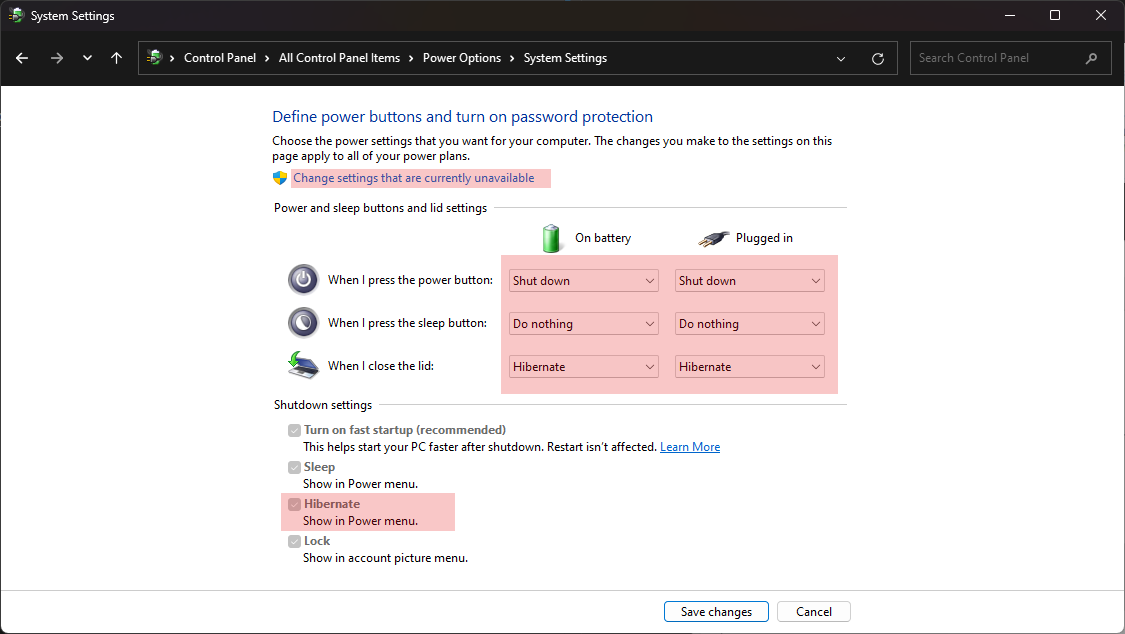
# Explorer configuration
- Explorer View
- Item check boxes
- Show file extensions
- Show hidden files
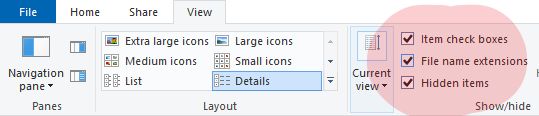
Related Articles
NVM for Windows Subsystem for Linux
Opt for nvm over node when using WSL
Setup terminal with ZSH on windows
Setting up zsh with oh-my-zsh on Windows
Windows Bluetooth Audio Stuttering Issue
Fixing the issue with bluetooth audio stuttering
Setup cmder terminal
Setting the cmder terminal on Windows
Setup Git on Windows
Setting up Git on Windows machine